Installed and working
- Host: Windows 10 64-bits
- Hypervisor (Type 2): VirtualBox 6.1 (see configuration file below)
- Guest: Microsoft Windows 4.90.0300 (Millennium)
Steps
- Create a VirtualBox Guest with the following set-up
- Type: Microsoft Windows
- Version: Windows ME
- Memory: From 128MB to 1536MB
- Hard Disk: From 10GB to 128GB
- Network: Bridged with PCnet PCI II (Am79C970A)
- For more details, check the config file code below
- Mount Guest images
- Mount floppy to Millennium boot disk (Microsoft Windows ME Setup Disk (OAK).img)
- Mount optical to Windows Me (101 - Retail Full).iso
- Start the installation
- Start the guest
- Chose the Window ME iso image
- When the floppy boot menu appears, chose "Boot from CD-ROM"
- When the next menu appears, chose "Start Windows Setup from CD-ROM"
- Press ENTER
- Chose "Configure unallocated..."
- Chose "Yes, enable large disk support"
- Press ENTER to restart the guest (and follow the same steps again)
- Wait for the volume to be formatted
- Press ENTER to continue
- Wait for ScanDisk to finish
- Wait Windows ME to setup to load
- Click "Next"
- Click "I accept...."
- Type the activation key (see link above), and click "Next"
- Leave "C:\WINDOWS" and click "Next" and wait
- Chose "Custom" and click "Next".
- Type your name (if you wish) and click "Next"
- Use the arrows to move the selection bar and press SPACE to select all options. Click "Next"
- Fill in the text fields for the Network Identification. Click "Next"
- Chose your language and click "Next"
- Chose your country and click "Next"
- Chose your keyboard layout and click "Next"
- Chose your Time Zone and click "Next"
- Wait a second and click "Finish".
- Wait for the installation process to copy all the files from the ISO image into the guest HDD.
- Wait for the restart
- Finish the installation
- Chose the boot from Hard Disk and leave the installation process to finish.
- Guest will restart once more
- Chose boot from Hard Disk
- Wait the Windows initial set-up. This can take some time....
- One more restart....
- Chose boot from Hard Disk
- Press ENTER when you see the initial user name
- If everything worked as expected, you will se message indicating that your guest can talk to the network
- Shutdown your guest
- Remove the Floppy and optical medias
- Restart the guest
- Press ENETR at user login screen
- Click Start > Run. Type command and press ENTER.
- At the command prompt, type ipconfig / all | more and confirm the IP address assigned to your guest
- Install the video driver following https://www.youtube.com/watch?v=_XHD6mB9b88
- Download package
- Mount the ISO image
- Install from the ISO image
- Restart and use your guest
Pending
- Sound driver enters into a loop
VirtualBox config file
<?xml version="1.0"?>
<!--
** DO NOT EDIT THIS FILE.
** If you make changes to this file while any VirtualBox related application
** is running, your changes will be overwritten later, without taking effect.
** Use VBoxManage or the VirtualBox Manager GUI to make changes.
-->
<VirtualBox xmlns="http://www.virtualbox.org/" version="1.15-windows">
<Machine uuid="{0072c057-5bfb-4fe0-96ac-074893797036}" name="Windwos 4.90.3000 (Millenium)" OSType="WindowsMe" snapshotFolder="Snapshots" lastStateChange="2021-07-28T20:26:46Z">
<MediaRegistry>
<HardDisks>
<HardDisk uuid="{89968e15-b74c-48d3-a90c-e24ea830453c}" location="Windwos 4.90.3000 (Millenium).vdi" format="VDI" type="Normal"/>
</HardDisks>
<DVDImages>
<Image uuid="{9c56ebc5-d410-4d52-a92a-fe007e83ab6d}" location="//192.168.0.5/vol014/Software Repository/Operating Systems/Microsoft Windows and offsprings/Windows 4.x/6. Windows 4.90.3000 (ME)/Windows Me (101 - Retail Full).iso"/>
</DVDImages>
<FloppyImages>
<Image uuid="{147a0945-0a36-42ae-9107-820fde7d700f}" location="//192.168.0.5/vol014/Software Repository/Operating Systems/Microsoft Windows and offsprings/Windows 4.x/6. Windows 4.90.3000 (ME)/Microsoft Windows ME - Boot Disk (3.5-1.44mb)/Microsoft Windows ME Setup Disk (OAK).img"/>
</FloppyImages>
</MediaRegistry>
<ExtraData>
<ExtraDataItem name="GUI/LastNormalWindowPosition" value="-2035,-960,720,451"/>
<ExtraDataItem name="GUI/LastScaleWindowPosition" value="-2043,-1165,1189,904"/>
</ExtraData>
<Hardware>
<CPU>
<PAE enabled="false"/>
<LongMode enabled="false"/>
<HardwareVirtExLargePages enabled="true"/>
</CPU>
<Memory RAMSize="1536"/>
<HID Pointing="USBTablet"/>
<Paravirt provider="Default"/>
<Display VRAMSize="128" accelerate3D="true"/>
<VideoCapture file="." fps="25"/>
<RemoteDisplay enabled="false"/>
<BIOS>
<SmbiosUuidLittleEndian enabled="true"/>
</BIOS>
<USB>
<Controllers>
<Controller name="OHCI" type="OHCI"/>
<Controller name="EHCI" type="EHCI"/>
</Controllers>
</USB>
<Network>
<Adapter slot="0" enabled="true" MACAddress="080027A1CF48" cable="true">
<DisabledModes>
<InternalNetwork name="intnet"/>
<NATNetwork name="NatNetwork"/>
</DisabledModes>
<BridgedInterface name="Intel(R) Ethernet Connection (11) I219-V"/>
</Adapter>
</Network>
<AudioAdapter driver="DirectSound" enabled="false" enabledIn="false"/>
<SharedFolders>
<SharedFolder name="ME" hostPath="\\192.168.0.5\vol014\Software Repository\Operating Systems\Microsoft Windows and offsprings\Windows 4.x\6. Windows 4.90.3000 (ME)" writable="false" autoMount="false"/>
</SharedFolders>
<Clipboard/>
<GuestProperties>
<GuestProperty name="/VirtualBox/HostInfo/GUI/LanguageID" value="en_US" timestamp="1627504006137309600" flags=""/>
</GuestProperties>
</Hardware>
<StorageControllers>
<StorageController name="Floppy" type="I82078" PortCount="1" useHostIOCache="true" Bootable="true">
<AttachedDevice type="Floppy" hotpluggable="false" port="0" device="0"/>
</StorageController>
<StorageController name="IDE" type="PIIX4" PortCount="2" useHostIOCache="true" Bootable="true">
<AttachedDevice type="HardDisk" hotpluggable="false" port="0" device="0">
<Image uuid="{89968e15-b74c-48d3-a90c-e24ea830453c}"/>
</AttachedDevice>
<AttachedDevice passthrough="false" type="DVD" hotpluggable="false" port="1" device="0"/>
</StorageController>
</StorageControllers>
<Groups>
<Group name="/Microsoft Windows"/>
</Groups>
</Machine>
</VirtualBox>
<!--
** DO NOT EDIT THIS FILE.
** If you make changes to this file while any VirtualBox related application
** is running, your changes will be overwritten later, without taking effect.
** Use VBoxManage or the VirtualBox Manager GUI to make changes.
-->
<VirtualBox xmlns="http://www.virtualbox.org/" version="1.15-windows">
<Machine uuid="{0072c057-5bfb-4fe0-96ac-074893797036}" name="Windwos 4.90.3000 (Millenium)" OSType="WindowsMe" snapshotFolder="Snapshots" lastStateChange="2021-07-28T20:26:46Z">
<MediaRegistry>
<HardDisks>
<HardDisk uuid="{89968e15-b74c-48d3-a90c-e24ea830453c}" location="Windwos 4.90.3000 (Millenium).vdi" format="VDI" type="Normal"/>
</HardDisks>
<DVDImages>
<Image uuid="{9c56ebc5-d410-4d52-a92a-fe007e83ab6d}" location="//192.168.0.5/vol014/Software Repository/Operating Systems/Microsoft Windows and offsprings/Windows 4.x/6. Windows 4.90.3000 (ME)/Windows Me (101 - Retail Full).iso"/>
</DVDImages>
<FloppyImages>
<Image uuid="{147a0945-0a36-42ae-9107-820fde7d700f}" location="//192.168.0.5/vol014/Software Repository/Operating Systems/Microsoft Windows and offsprings/Windows 4.x/6. Windows 4.90.3000 (ME)/Microsoft Windows ME - Boot Disk (3.5-1.44mb)/Microsoft Windows ME Setup Disk (OAK).img"/>
</FloppyImages>
</MediaRegistry>
<ExtraData>
<ExtraDataItem name="GUI/LastNormalWindowPosition" value="-2035,-960,720,451"/>
<ExtraDataItem name="GUI/LastScaleWindowPosition" value="-2043,-1165,1189,904"/>
</ExtraData>
<Hardware>
<CPU>
<PAE enabled="false"/>
<LongMode enabled="false"/>
<HardwareVirtExLargePages enabled="true"/>
</CPU>
<Memory RAMSize="1536"/>
<HID Pointing="USBTablet"/>
<Paravirt provider="Default"/>
<Display VRAMSize="128" accelerate3D="true"/>
<VideoCapture file="." fps="25"/>
<RemoteDisplay enabled="false"/>
<BIOS>
<SmbiosUuidLittleEndian enabled="true"/>
</BIOS>
<USB>
<Controllers>
<Controller name="OHCI" type="OHCI"/>
<Controller name="EHCI" type="EHCI"/>
</Controllers>
</USB>
<Network>
<Adapter slot="0" enabled="true" MACAddress="080027A1CF48" cable="true">
<DisabledModes>
<InternalNetwork name="intnet"/>
<NATNetwork name="NatNetwork"/>
</DisabledModes>
<BridgedInterface name="Intel(R) Ethernet Connection (11) I219-V"/>
</Adapter>
</Network>
<AudioAdapter driver="DirectSound" enabled="false" enabledIn="false"/>
<SharedFolders>
<SharedFolder name="ME" hostPath="\\192.168.0.5\vol014\Software Repository\Operating Systems\Microsoft Windows and offsprings\Windows 4.x\6. Windows 4.90.3000 (ME)" writable="false" autoMount="false"/>
</SharedFolders>
<Clipboard/>
<GuestProperties>
<GuestProperty name="/VirtualBox/HostInfo/GUI/LanguageID" value="en_US" timestamp="1627504006137309600" flags=""/>
</GuestProperties>
</Hardware>
<StorageControllers>
<StorageController name="Floppy" type="I82078" PortCount="1" useHostIOCache="true" Bootable="true">
<AttachedDevice type="Floppy" hotpluggable="false" port="0" device="0"/>
</StorageController>
<StorageController name="IDE" type="PIIX4" PortCount="2" useHostIOCache="true" Bootable="true">
<AttachedDevice type="HardDisk" hotpluggable="false" port="0" device="0">
<Image uuid="{89968e15-b74c-48d3-a90c-e24ea830453c}"/>
</AttachedDevice>
<AttachedDevice passthrough="false" type="DVD" hotpluggable="false" port="1" device="0"/>
</StorageController>
</StorageControllers>
<Groups>
<Group name="/Microsoft Windows"/>
</Groups>
</Machine>
</VirtualBox>



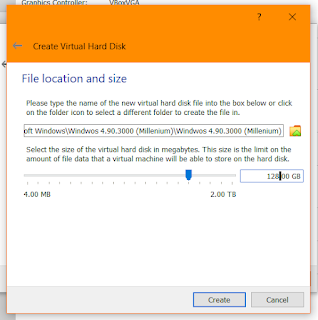











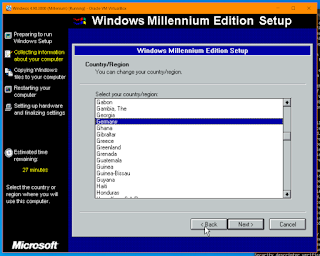














Comments
Post a Comment